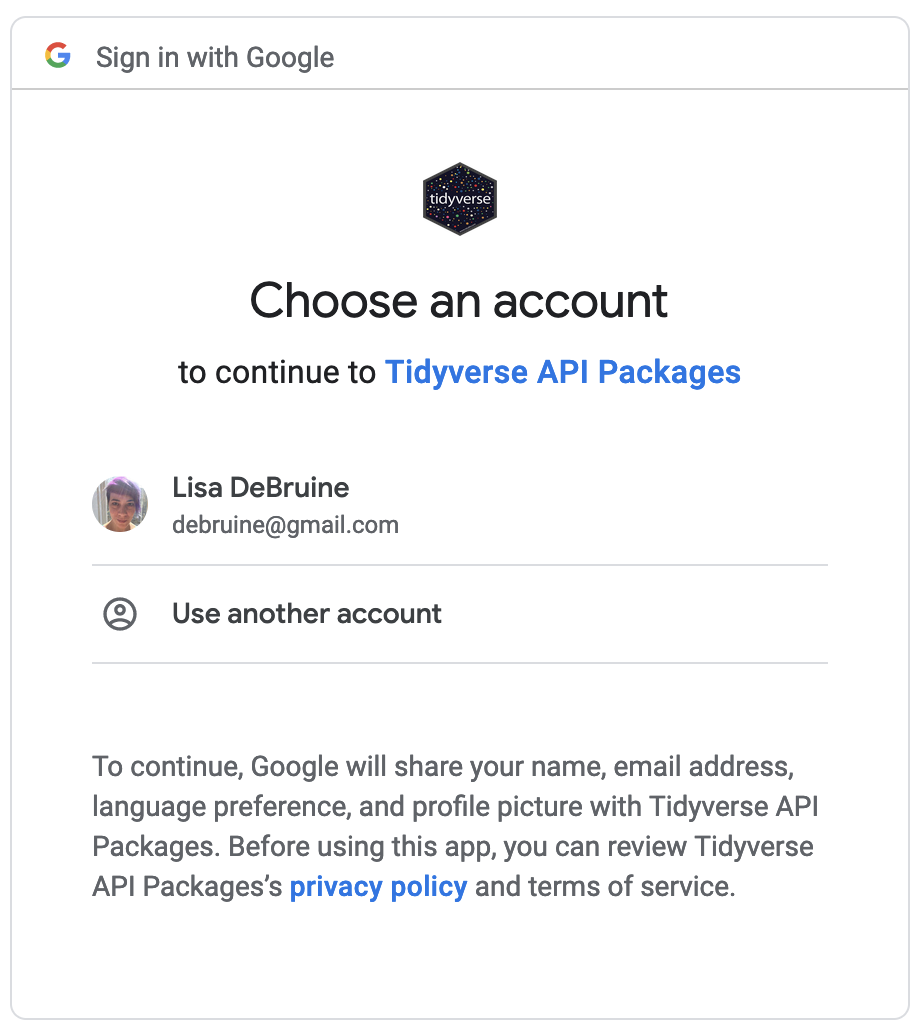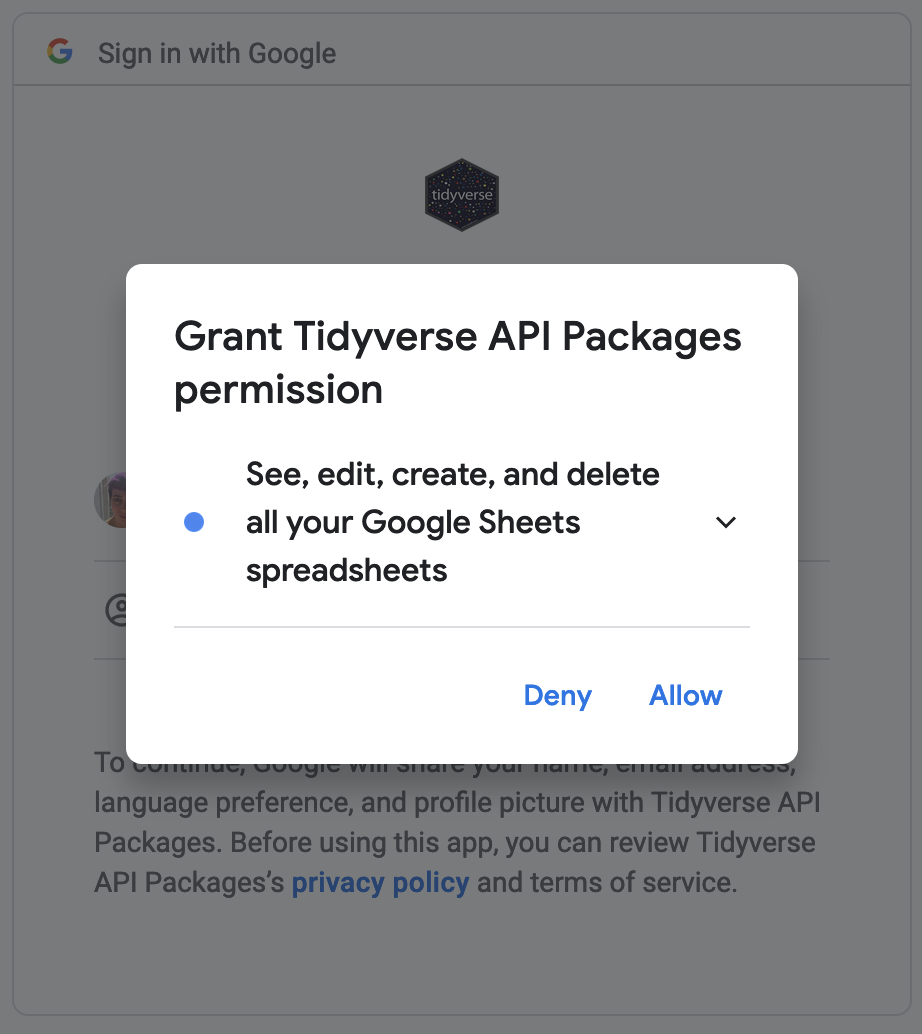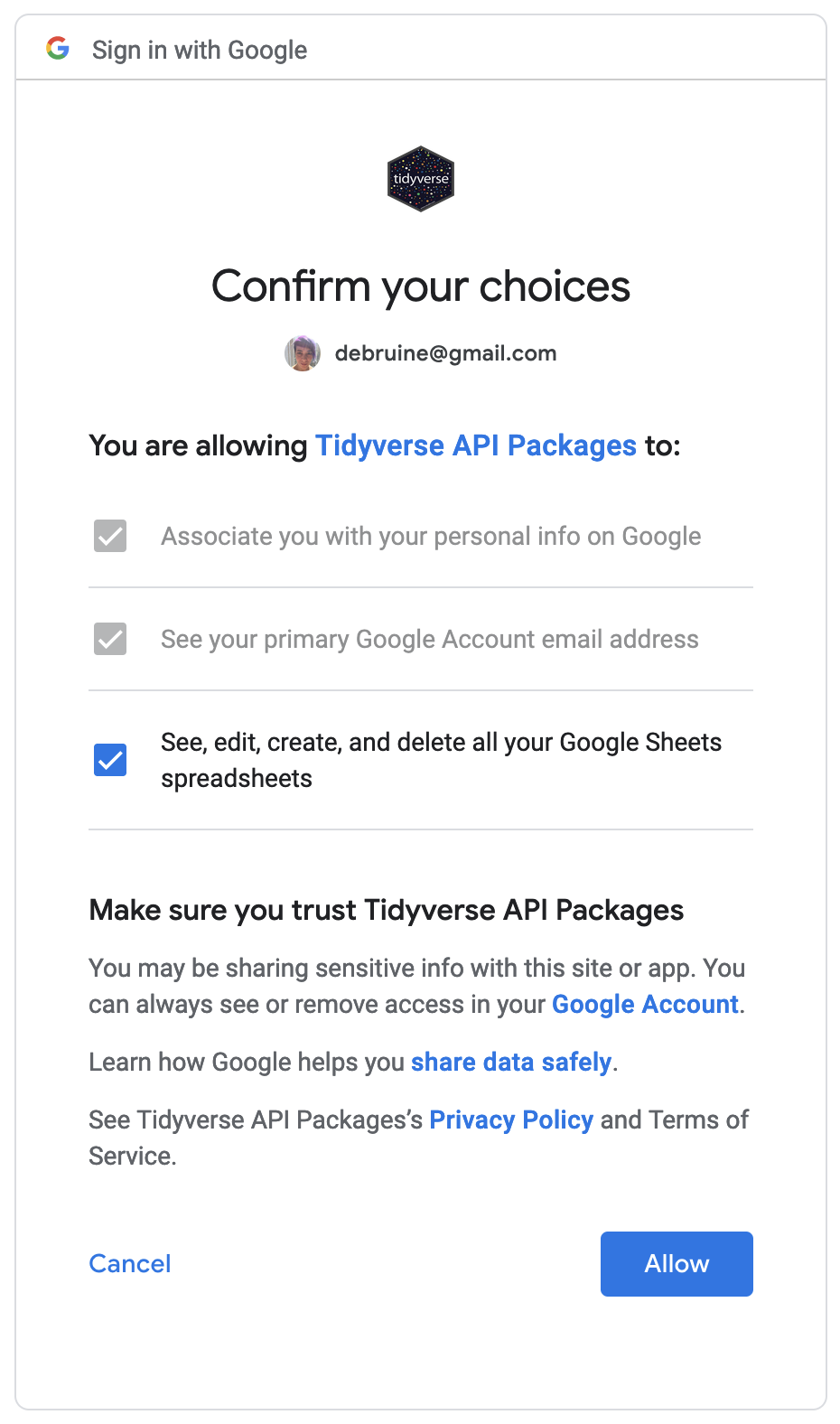6 Reading and saving data
Figure 6.1: RadioTables Demo App. You can also access this app with shinyintro::app("radiotables")or view it in a separate tab with the showcase interface.
6.1 Local Data
You can read and write data from a Shiny app the same way you do from any R script. We will focus on reading data, since writing data locally can cause problems and is better done with Google Sheets.
The working directory for a Shiny app is the directory that app.R is in. I recommend keeping your data in a directory called data to keep things tidy.
6.2 Google Sheets
One of the best ways to start collecting data with a Shiny app is with Google Sheets. This allows you to collect data to the same place from multiple servers, which might happen if you're running the app locally on more than one computer or through a service like shinyapps.io. The R package googlesheets4 makes it easy to work with Google Sheets from R.
If you just want to read data from a public Google Sheet, you don't need any authorisation. Just start your code with gs4_deauth() after you load googlesheets4 (otherwise you'll be prompted to log in). Then you can read data like this:
library(googlesheets4)
gs4_deauth()
sheet_id <- "https://docs.google.com/spreadsheets/d/1tQCYQrI4xITlPyxb9dQ-JpMDYeADovIeiZZRNHkctGA/"
read_sheet(sheet_id)| number | letter |
|---|---|
| 1 | A |
| 2 | B |
| 3 | C |
However, even if a Google Sheet is publicly editable, you can't add data to it without authorising your account. If you try, you'll get the error below.
data <- data.frame(number = 4, letter = "D")
sheet_append(sheet_id, data)## Error: Client error: (401) UNAUTHENTICATED
## • Request not authenticated due to missing, invalid, or expired
## OAuth token.
## • API keys are not supported by this API. Expected OAuth2 access
## token or other authentication credentials that assert a
## principal. See https://cloud.google.com/docs/authentication
##
## Error details:
## • reason: CREDENTIALS_MISSING
## • domain: googleapis.com
## • metadata.method:
## google.apps.sheets.v4.SpreadsheetsService.BatchUpdateSpreadsheet
## • metadata.service: sheets.googleapis.comYou can authorise interactively using the following code (and your own email), which will prompt you to authorise "Tidyverse API Packages" the first time you do this.
gs4_auth(email = "debruine@gmail.com")However, this won't work if you want your Shiny apps to be able to access your Google Sheets.
6.2.2 Accessing an existing sheet
If you have an existing Google Sheet, you can access it by URL.
sheet_id <- "https://docs.google.com/spreadsheets/d/1tQCYQrI4xITlPyxb9dQ-JpMDYeADovIeiZZRNHkctGA/"
data <- data.frame(number = 4, letter = "D")
sheet_append(sheet_id, data)
read_sheet(sheet_id)| number | letter |
|---|---|
| 1 | A |
| 2 | B |
| 3 | C |
| 4 | D |
6.2.3 Make a new sheet
You can set up a new Google Sheet with code. You only need to do this once for a sheet that you will use with a Shiny app, and you will need to save the sheet ID. If you don't specify the tab name(s), the sheet will be created with one tab called "Sheet1". I recommend making only one sheet per app and saving each table in a separate tab.
id <- gs4_create("demo2", sheets = c("demographics", "questionnaire"))
id## Spreadsheet name: demo2
## ID: 12xl_l9Rbm09JKJE-jCfYYjuQP9CCqyoPE5vQe_8QxPg
## Locale: en_US
## Time zone: Europe/London
## # of sheets: 2
##
## (Sheet name): (Nominal extent in rows x columns)
## demographics: 1000 x 26
## questionnaire: 1000 x 26Include the ID at the top of your app like this:
SHEET_ID 6.2.4 Add data
You can add an empty data structure to your sheet by specifying the data types of each column like this:
data <- data.frame(
name = character(0),
birthyear = integer(0),
R_user = logical(0),
score = double(0)
)
write_sheet(data, SHEET_ID, "demographics")
read_sheet(SHEET_ID, "demographics") %>% names()## [1] "name" "birthyear" "R_user" "score"Or you can populate the table with starting data.
data <- data.frame(
name = "Lisa",
birthyear = 1976L,
R_user = TRUE,
score = 10.2
)
write_sheet(data, SHEET_ID, "demographics")
read_sheet(SHEET_ID, "demographics")| name | birthyear | R_user | score |
|---|---|---|---|
| Lisa | 1976 | TRUE | 10.2 |
6.2.5 Appending data
Then you can append new rows of data to the sheet.
data <- data.frame(
name = "Robbie",
birthyear = 2007,
R_user = FALSE,
score = 12.1
)
sheet_append(SHEET_ID, data, "demographics")
read_sheet(SHEET_ID, "demographics")| name | birthyear | R_user | score |
|---|---|---|---|
| Lisa | 1976 | TRUE | 10.2 |
| Robbie | 2007 | FALSE | 12.1 |
If you try to append data of a different data type, some weird things can happen. Logical values added to a numeric column are cast as 0 (1) and 1 (TRUE), while numeric values added to a logical column change the column to numeric. If you mix character and numeric values in a column, the resulting column is a column of one-item lists so that each list can have the appropriate data type. (Data frames in R cannot mix data types in the same column.)
data <- data.frame(
name = 1,
birthyear = FALSE,
R_user = 0,
score = "No"
)
sheet_append(SHEET_ID, data, "demographics")
read_sheet(SHEET_ID, "demographics")| name | birthyear | R_user | score |
|---|---|---|---|
| Lisa | 1976 | 1 | 10.2 |
| Robbie | 2007 | 0 | 12.1 |
| 1 | 0 | 0 | No |
You must append data that has the same number and order of columns as the Google Sheet. If you send columns out of order, they will be recorded in the order you sent them, not in the order of the column names. If you send extra columns, the append will fail.
The demo app "radiotables" has a safer version of sheet_append() that you can use when you're developing on your machine. It's defined in scripts/gs4.R. This version gracefully handles data with new columns, missing columns, columns in a different order, and columns with a different data type. However, it reads the whole data sheet before deciding whether to append or overwrite the data, which can slow down your app, so is best used only during development when you're changing things a lot. If it's not running locally, it uses the original googlesheets4::sheet_append() function instead.
6.2.6 Saving data
If you mix data types in a column, the data frame returned by read_sheet() has list columns for any mixed columns. Dates can also get written in different ways that look the same when you print to the console, but are a mix of characters and doubles, so you have to convert them to strings like this before you can save as CSV.
string_data <- lapply(data, sapply, toString) %>% as.data.frame()
readr::write_csv(string_data, "data.csv")The demo app "radiotables" has a custom function gs4_write_csv() defined in scripts/gs4.R that does the above for you.
6.3 Exercises
Read others' data
Read in data from the public google sheet at https://docs.google.com/spreadsheets/d/1QjpRZPNOOL0pfRO6IVT5WiafnyNdahsch1A03iHdv7s/. Find the sheet ID and figure out which sheet has data on US states (assign this to the object states) and which has data on Eutherian mammals (assign this to mammals).
library(googlesheets4)
gs4_deauth()
sheet_url <- "https://docs.google.com/spreadsheets/d/1QjpRZPNOOL0pfRO6IVT5WiafnyNdahsch1A03iHdv7s/"
sheet_id <- as_sheets_id(sheet_url)
states <- read_sheet(sheet_id, 1)
mammals <- read_sheet(sheet_id, 2)Read your own data
Create a google sheet online and read its contents in R. You will need to either make it public first (click on the green Share icon in the upper right) or authorise googlesheets to access your account.
gs4_auth()
my_sheet_url <- ""
mydata <- read_sheet(my_sheet_url)6.4 Your App
In the app you're developing, determine what data need to be saved and set up a google sheet (or local data if you're having trouble with google). Add the authorisation code to your app (see scripts/gs4.R in the radiotables demo). Write the server function to save data from your app when an action button is pressed.