9 Debugging and error handling
Bugs are a part of coding. A great coder isn't someone who writes bug-free code on their first try (this is an unachievable goal), but rather someone who knows how to efficiently catch bugs. This section presents a few simple ways to debug your Shiny app.
9.1 RStudio Console Messages
Sending messages to the console is a simple way to debug your code.
I like to keep track of what functions are being called by starting every function inside the server function with a message. The template includes a custom message logging function that helps you use this with both development and deployed apps: debug_msg().
# display debugging messages in R (if local)
# and in the console log (if running in shiny)
debug_msg <- function(...) {
is_local <- Sys.getenv('SHINY_PORT') == ""
in_shiny <- !is.null(shiny::getDefaultReactiveDomain())
txt <- toString(list(...))
if (is_local) message(txt)
if (in_shiny) shinyjs::runjs(sprintf("console.debug(\"%s\")", txt))
}For example, the code below prints "questionnaire submitted" every time the action button q_submit is pressed. It prints to the javascript console and also to the RStudio console when you're developing.
observeEvent(input$q_submit, {
debug_msg("questionnaire submitted")
# rest of code ...
})9.2 JavaScript Console
I use FireFox Developer Edition when I'm developing web apps, but Chrome also has developer tools. In FireFox, go to Tools > Browser Tools > Web Developer Tools (opt-cmd-I). In Chrome, go to View > Developer > Developer Tools (opt-cmd-I). You can dock the tools to the bottom, right , or left of the window, or as a separate window.
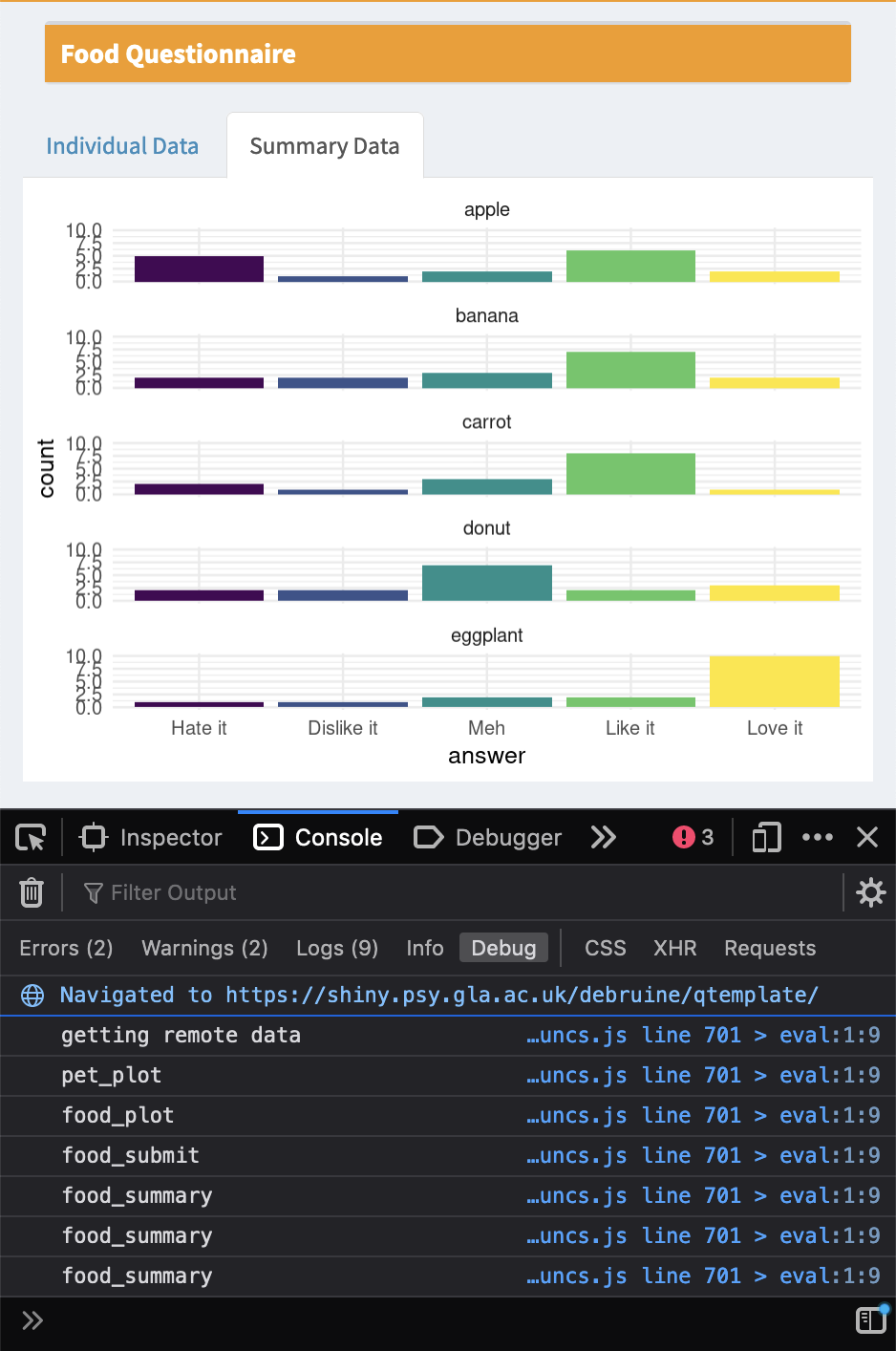
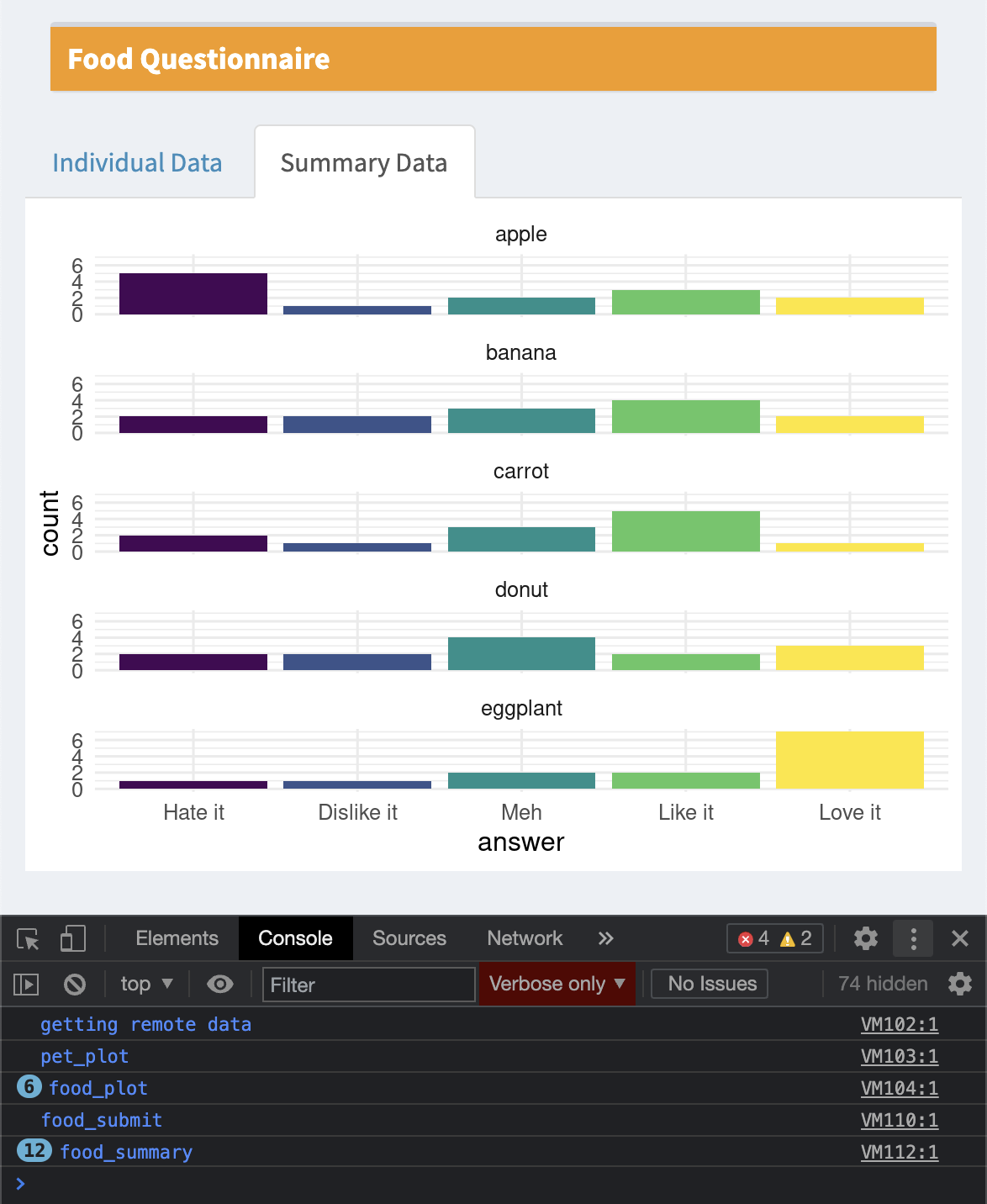
Figure 9.1: Javascript consoles in FireFox Developer Edition and Chrome.
Shiny puts a lot of info you won't care about into the logs, so debug_msg() writes messages to the debug console. You can filter just those messages by choosing only Debug in FireFox or Verbose in Chrome.
9.3 Showcase Mode
You can view an app in showcase mode by setting "DisplayMode" to "Showcase" (instead of "Normal") in the DESCRIPTION file in the app directory. When you're in this mode, you can see your app code, css files, and javascript files. The functions in server() will highlight in yellow each time they are run. However, this isn't much help if many of your functions are in external files or you are using modules. Also, if your script is very long, you won't be able to see the highlighting unless you've scrolled to the right section, so I find it more straightforward to use the message method described above.
Title: Questionnaire Template
Author: Lisa DeBruine
License: CC-BY-4.0
DisplayMode: Showcase
Type: Shiny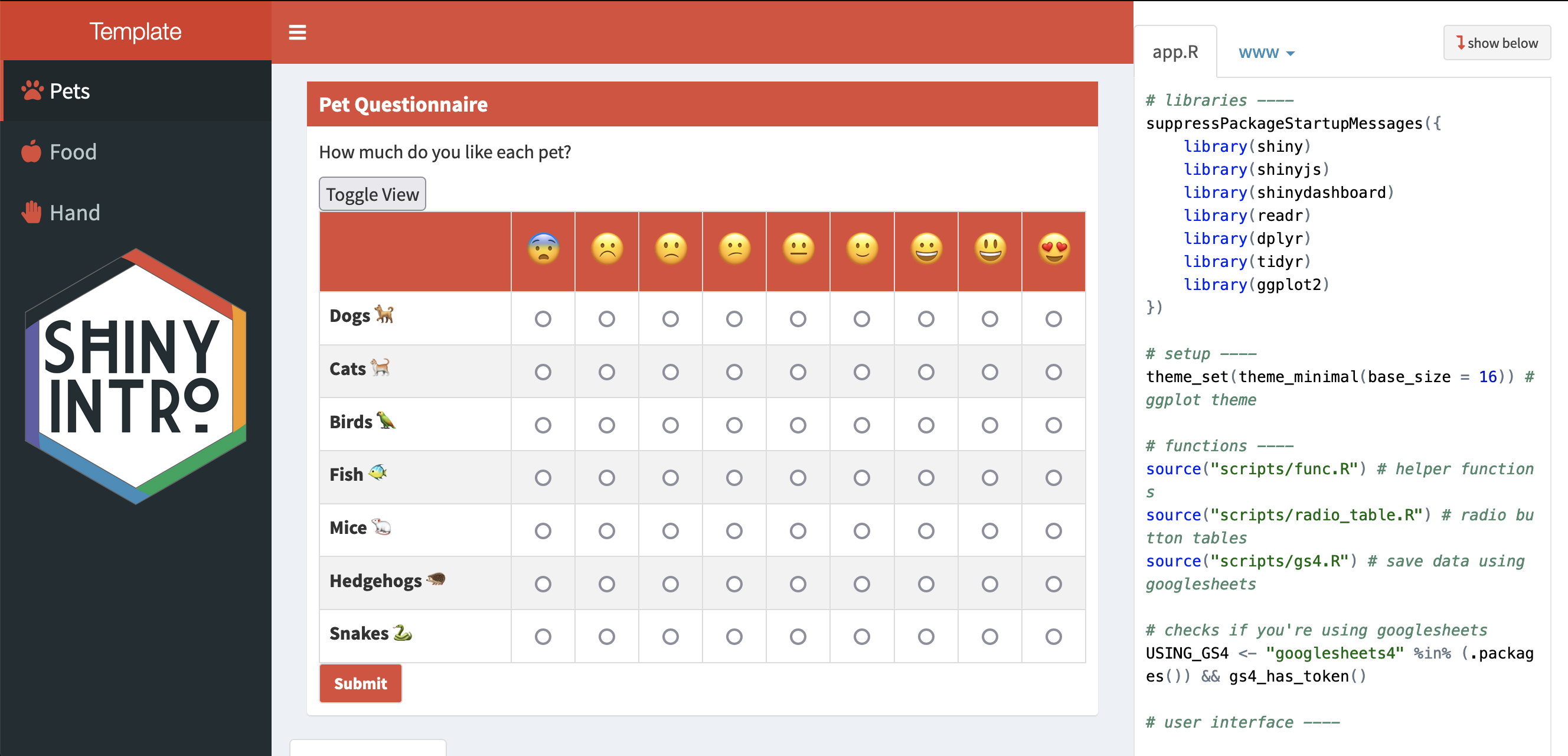
Figure 9.2: Showcase mode.
9.4 tryCatch
You've probably experienced the greyed out screen of a crashed app more than enough now. In development, the next step is to look at the console to see if you have a warning or error message. If you're lucky, you can figure out where in the code this is happening (this is easier if you start all your functions with a debug message) and fix it.
However, sometimes there are errors that are difficult to prevent. For example, you can try to restrict inputs so the users only enter numeric values using numericInput(), but many browsers will let you enter text values anyways (they cause a value of NA). To avoid crashing the whole app, you can wrap potentially error-triggering code in tryCatch().
For example, the code below will cause an error because you can't add a number and a letter.
input <- list(n1 = 10, n2 = "A")
sum <- input$n1 + input$n2## Error in input$n1 + input$n2: non-numeric argument to binary operatorThe following code tries to run the code inside the curly brackets ({}), but if it creates an error, the error function will run. The object e is the error object, and you can print the message from it using debug_msg() (this won't crash the app).
The return value from the error message is the value assigned to sum if there is an error. Sometimes it won't make sense to have a default value, or the code you're checking doesn't have a return value. In that case, you can just put all the code inside the brackets and not return anything from the error function.
tryCatch({
sum <- input$n1 + input$n2
output$sum <- renderText(sum)
}, error = function(e) {
debug_msg(e$message)
})9.5 Input Checking
The user above might be frustrated if they've made a mistake that causes an error and don't know what it was. You can help prevent errors and make the experience of using your app nicer by doing input checking and sending your users useful messages.
9.5.1 Modal Dialogs
One method is to check your input values, generate an appropriate error message if anything is wrong, and show the message in a modalDialog().
observeEvent(input$submit, {
# check inputs
input_error <- dplyr::case_when(
!is.numeric(input$n1) ~ "N1 needs to be a number",
!is.numeric(input$n2) ~ "N2 needs to be a number",
TRUE ~ ""
)
if (input_error != "") {
showModal(modalDialog(
title = "input_error",
input_error,
easyClose = TRUE
))
return() # exit the function here
}
# no input errors
sum <- input$n1 + input$n2
add_text <- sprintf("%d + %d = %d", input$n1, input$n2, sum)
output$n1_plus_n2 <- renderText(add_text)
})9.5.2 Validate
You can also use validate() and need() to test for required inputs to an output. However, this only works from inside a render function or a reactive function called inside a render function. I prefer to make my own pop-up messages like above, because they will work from any type of function.
server <- function(input, output) {
add_text <- reactive({
input$add # triggers reactive
n1 <- isolate(input$n1)
n2 <- isolate(input$n2)
validate(
need(!is.na(n1), "The first value must a number"),
need(!is.na(n2), "The second value must a number")
)
sprintf("%d + %d = %d", n1, n2, n1 + n2)
})
output$n1_plus_n2 <- renderText(add_text())
}9.7 Exercises
Required selections
Write an app that creates the plot below for any checked values of a checkboxGroupInput() that lists all the orders in msleep.
# this input is just an example for testing the code below
input <- list(orders = c("Carnivora", "Chiroptera", "Primates"))
# input <- list(orders = c()) # check this to see what happens with no selections
filtered_data <- dplyr::filter(msleep, order %in% input$orders)
ggplot(filtered_data, aes(x = sleep_total, fill = order)) +
geom_histogram(binwidth = 1) +
facet_wrap(~order)
Add error checking to the app to deal with what happens when input$order has no selections.